Our CtA (Call-to-Action) interface is an amazing tool to create interactive videos for marketing, quizzing, shopping and everything else you can imagine.
Table of Contents
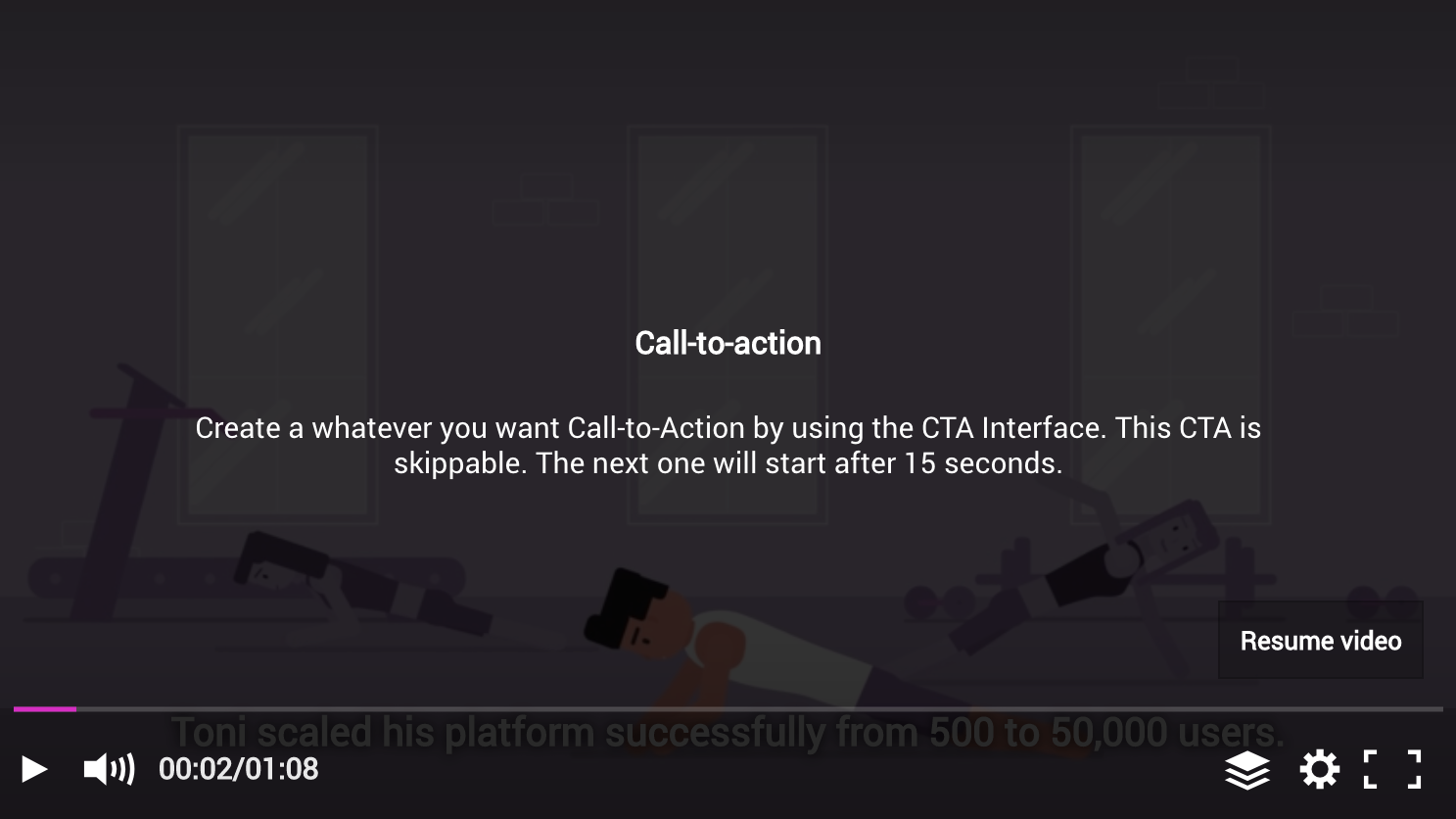
The CtA interface creates a bridge between the player and your frontend. You only have to define the Call-to-Action element by using JavaScript’s native object and HTML.
<div id="player1"></div>
<script type="text/javascript"></script>
The CtA Element
The Call-to-Action element is configured with the following parameters (JavaScript native object):
| key | type | Description |
|---|---|---|
| time | Integer | The position (in seconds) of the audio/video playback when the CtA should start |
| html | String | The html you want to place. Please read the description below carefully. |
| btnCallback | Function | This parameter is optional. If you use forms or inputs in the CtA element, you will receive them in the function you define or reference. |
| skippable | Boolean | If true, the CtA can be skipped. |
| autoplay | Boolean | If false, the CtA element is only displayed when triggered manually. |
In this example we create a CtA with a form for subscribing to a newsletter. To receive the e-mail address from the user, you have to create an input field for the address:
<input required id="email" placeholder="e-mail address" type="email"/> and a buttonElement: <button ctacallback resume>Subscribe</button>.
The attribute ctacallback means that when the button is pressed, the btnCallback function is triggered. resume says that the video is now continuing. For example, if you want to intercept a failure scenario or use a multi-level Call-to-Action element for quizzing, you can use another attribute of next = '1' (1 being the ID of the CtA) to call that element.
If the CtA element is not skippable (skippable:false), the playback is blocked while the CtA element is being displayed as long the CtA element is not submitted.
1: {
time:15,
html: `<h1>Do you like the video?</h1>
<p>Subscribe our newsletter.</p>
<form id="form1">
<input id="email" placeholder="e-mail address" type="email"/>
<br/>
<button ctacallback resume style="font-size:15px;color:white;background:#d534c8;">
Subscribe
</button>
</form>`,
btnCallback: function (data) {
// Here you can code whatever you like. For example submitting the form with Ajax.
},
skippable:false
}
The Callback
The example above provides the following data during the btnCallback:
{
ctaId: "1",
formInputs: {
0: {
id: "email",
type: "email",
value: "example@email.com"
}
}
}
The ctaId key is the identifier which CtA element is used.
Multi-Level CtA
As described above, you can also create multi-level CtA. Below you find a simple quizzing:
cta: {
0: {
time:50,
html: `<h1>Do you like the video?</h1>
<form id="form1">
<button ctacallback resume style="font-size:15px;color:white;">Yes</button>
<button ctacallback next="1" style="font-size:15px;color:red;">No</button>
</form>`,
btnCallback: function (data) {
// Here you can code whatever you like. For example submitting the form with Ajax.
},
autoplay:true,
skippable:false
},
1: {
time:15,
html: '<h1>:-(</h1><p>Okay, we will try it again.</p>',
autoplay:false,
skippable:true
}
}
Now enjoy this amazing feature and create a amazing video experience.
Methods
| Method | Type | Description |
| callcta | Integer | |
| callctaObject | CtA Object | |
| closecta |
Events
| Event | Description |
| cta.displaying | |
| cta.closed |
Live Demo
See the Pen Call-To-Action by 3Q GmbH (@3qgmbh) on CodePen.